如何在WebView中建立Android Apps
1. Web Apps的两种形式
在Android中,Web Apps有两种形式供用户访问。一种就是用手机上的浏览器直接访问的网络应用程序,这种情况用户不需要额外安装其他应用,只要有浏览器就行;而另一种,则是在用户的手机上安装客户端应用程序(.apk),并在此客户端程序中嵌入Web View来显示从服务器端下载下来的网页数据,比如新浪微博和人人网的客户端。对于前者来说,主要的工作是根据手机客户端的屏幕来调整网页的显示尺寸、比例等;而后者需要单独开发基于Web View的Web app. 本篇主要是学习后者的开发。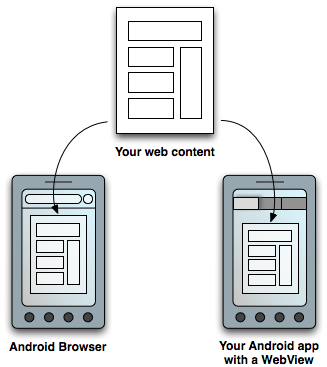
2. 怎样在Android应用程序中加入Web View?
2.1 先在layout文件中加入<WebView>元素
<WebView xmlns:android="http://schemas.android.com/apk/res/android" android:id="@+id/webview" android:layout_width="fill_parent" android:layout_height="fill_parent"/>
2.2 由于应用程序需要访问网络,所以需要在AndroidManifest.xml中请求网络权限的:
1
<uses-permission android:name="android.permission.INTERNET"/>
2.3 使用Web View:
1
WebView myWebView = (WebView) findViewById(R.id.webview);
2.4 加载一个页面,可以用loadUrl()方法,例如:
1
myWebView.loadUrl("http://www.xxx.com"); 3. 在Web View 中使用JavaScript
3.1 如果你加载到 Web View 中的网页使用了JavaScript,那么,需要在Websetting 中开启对JavaScript的支持,因为Web View 中默认的是JavaScript未启用。
1234 // 获取 WebSetting
WebSettings webSettings = myWebView.getSettings(); // 开启Web View对JavaScript的支持 webSettings.setJavaScriptEnabled(true);
3.2 将JavaScript与Android客户端代码进行绑定。
为什么要绑定呢? 可以看这个例子:如果JavaScript 代码想利用Android的代码来显示一个Dialog,而不用JavaScript的alert()方法,这时就需要在Android代码和 JavaScript代码间创建接口,这样在Android代码中实现显示对话框的方法,然后JavaScript调用此方法。
1)创建 Android代码和JavaScript代码的接口,即创建一个类,类中所写的方法将被JavaScript调用
public class JavaScriptInterface { Context mContext; /** 初始化context,供makeText方法中的参数来使用 */ JavaScriptInterface(Context c) { mContext = c; } /** 创建一个方法,实现显示对话框的功能,供JavaScript中的代码来调用 */
public void showToast(String toast) { Toast.makeText(mContext, toast, Toast.LENGTH_SHORT).show(); } } 2)通过调用addJavascriptInterface方法,把我们上面创建的接口类绑定与运行在Web View上的JavaScript进行绑定。
12 // 第二个参数是为这个接口对象取的名字,以方便JavaScript调用
webView.addJavascriptInterface(new JavaScriptInterface(this), "Android");
3)现在,我们可以在html中的JavaScript部分调用showToast()方法了。
<script type="text/javascript"> function showAndroidToast(toast) { Android.showToast(toast); } </script> <input type="button" value="Say hello" onClick="showAndroidToast('Hello Android!')" /> 4. 处理页面导航
当用户在Web View中点击页面上的超链接时, Android的默认行为是启动一个能处理URL的应用程序,通常情况下是启动默认的浏览器。而如果我们想用当前的Web View打开页面,则需要重载这个行为。这样我们就可以通过操作Web View的历史记录来向前和向后导航。
4.1 为Web View提供一个WebViewClient,从而在WebView中打开用户的链接。 如果我们想对加载页面有跟多的控制,可以继承并实现一个复杂的WebViewClient
1
myWebView.setWebViewClient(new WebViewClient());
private class MyWebViewClient extends WebViewClient { @Override public boolean shouldOverrideUrlLoading(WebView view, String url) { if (Uri.parse(url).getHost().equals("www.example.com")) { // This is my web site, so do not override; let my WebView load the page return false; } // Otherwise, the link is not for a page on my site, so launch another Activity that handles URLs Intent intent = new Intent(Intent.ACTION_VIEW, Uri.parse(url)); startActivity(intent); return true; } } 4.2 利用Web View的历史记录来实现页面navigate backword.
重载Activity中的onKeyDown方法,实现此功能:
@Override public boolean onKeyDown(int keyCode, KeyEvent event) { // Check if the key event was the BACK key and if there's history if ((keyCode == KeyEvent.KEYCODE_BACK) && myWebView.canGoBack() { myWebView.goBack(); return true; } // If it wasn't the BACK key or there's no web page history, bubble up to the default // system behavior (probably exit the activity) return super.onKeyDown(keyCode, event); } 5. 现在应用以上知识,实现一个简单的基于Web View的Android 应用程序
程序的功能主要是:当进入程序后,显示一个网页,此页面上有一个新闻超链接,用户点击超链接,在Web View中加载新闻的内容页面。
5.1 创建含有Web View的Activity:Home.java
package com.WebApp; import android.app.Activity; import android.os.Bundle; import android.view.KeyEvent; import android.webkit.WebSettings; import android.webkit.WebView; public class Home extends Activity { // declare a WebView private WebView myWebView; @Override public void onCreate(Bundle icicle) { super.onCreate(icicle); setContentView(R.layout.main); // initialize the WebView myWebView = (WebView) findViewById(R.id.webview); /* Enable the JavaScript in Web View */ WebSettings webSettings = myWebView.getSettings(); webSettings.setJavaScriptEnabled(true); // bind the Android code to JavaScript code myWebView.addJavascriptInterface(new myJavaScriptInterface(), "myJS"); // load a web page myWebView.loadUrl("file:///android_asset/first.html"); } /** * This class is an interface between Android and JavaScript * whose methods can be accessed by JavaScript code */ final class myJavaScriptInterface { myJavaScriptInterface() { } /** * load the content page */ public void LoadContentPage() { myWebView.loadUrl("file:///android_asset/second.html"); } } @Override public boolean onKeyDown(int keyCode, KeyEvent event) { // Check if the key event was the BACK key and if there's history if ((keyCode == KeyEvent.KEYCODE_BACK) && myWebView.canGoBack()){ myWebView.goBack(); return true; } // If it wasn't the BACK key or there's no web page history, bubble up to the default // system behavior (probably exit the activity) return super.onKeyDown(keyCode, event); } } 5.2 在Android项目文件下的assets目录下创建一个名为first.html的页面作为首页
<html> <body> <!-- 调用Android代码中的方法 --> <a onClick="window.myJS.LoadContentPage()" style="text-decoration: underline"> Google+ is now under testing! </a> </body> </html>
5.3 在Android项目文件下的assets目录下创建一个名为second.html的页面作为内容页
<!DOCTYPE html PUBLIC "-//W3C//DTD HTML 4.01 Transitional//EN" "http://www.w3.org/TR/html4/loose.dtd">
<html>
<head>
<meta http-equiv="Content-Type" content="text/html; charset=ISO-8859-1">
<title>Google+ is under testing</title>
</head>
<body> Google+ is in limited Field Trial Right now, we're testing with a small number of people, but it won't be long before the Google+ project is ready for everyone. Leave us your email address and we'll make sure you're the first to know when we're ready to invite more people.
</body>
</html>
5.4 运行程序,测试