Windows界面编程第七篇 文件拖拽(文件拖放)
本文配套程序下载地址为:http://download.csdn.net/detail/morewindows/5128654
转载请标明出处,原文地址:http://blog.csdn.net/morewindows/article/details/8634451
欢迎关注微博:http://weibo.com/MoreWindows
前面已经有六篇文章介绍了Windows界面编程,目录如下:
1. 《Windows界面编程第一篇位图背景与位图画刷》
2. 《Windows界面编程第二篇半透明窗体》
3. 《Windows界面编程第三篇异形窗体普通版》
4. 《Windows界面编程第四篇异形窗体高富帅版》
5. 《Windows界面编程第五篇静态控件背景透明化》
6.《Windows界面编程第六篇动画启动效果(动画效果显示及隐藏窗口)》
本篇《Windows界面编程第七篇文件拖拽(文件拖放)》来介绍如何为程序添加文件拖拽(文件拖放)操作,文件拖拽(文件拖放)操作可以归类到Windows程序的界面操作,因此也将这篇文章放到Windows界面编程系列中。
文件拖拽(文件拖放)功能能有效提高用户体验,在VC++中要让程序支持文件拖拽功能,主要使用三个函数——DragAcceptFiles,DragQueryFile和DragFinish。下面先来介绍这三个函数(为了更加好学习英语,函数介绍尽可能会使用英语)。
一.DragAcceptFiles
函数功能:Registers whether a window accepts dropped files. An application that calls DragAcceptFiles with the fAccept parameter set to TRUE has identified itself as able to process the WM_DROPFILES message from File Manager.
函数原型:
//By MoreWindows-(http://blog.csdn.net/MoreWindows)
VOIDDragAcceptFiles(
HWNDhWnd,
BOOL fAccept
);
参数说明:
第一个参数hWnd:
The identifier of the window that is registering whether it will accept dropped files.
第二个参数fAccept:
A value that indicates if the window identified by the hWnd parameter accepts dropped files. This value is TRUE to accept dropped files or FALSE to discontinue accepting dropped files.
对于对话框程序,还可以通过选择其Properties->Extended Styles,点选Accept files选项即可。
一.DragQueryFile
函数功能:Retrieves the names of dropped files that result from a successful drag-and-drop operation.
函数原型:
//By MoreWindows-(http://blog.csdn.net/MoreWindows)
UINTDragQueryFile(
HDROPhDrop,
UINT iFile,
LPTSTRlpszFile,
UINTcch
);
参数说明:
第一个参数hDrop:
HDROP标识符,即响应函数中的wParam参数
第二个参数iFile::
待查询的文件索引号,从0开始。可以同时拖拽多个文件,因此就需要一个索引号来进行区分。如果该参数为0xFFFFFFFF,则该函数返回拖拽的文件的个数
第三个参数lpszFile:
用于存放文件名的缓冲区首地址
第四个参数cch:
缓冲区长度
函数返回值:若iFile为0xFFFFFFFF返回拖拽的文件个数,否则返回相应索引号的文件名长度。
第三个DragFinish
函数功能:Releases memory that the system allocated for use in transferring file names to the application.
函数原型:
//By MoreWindows-(http://blog.csdn.net/MoreWindows)
VOIDDragFinish(HDROPhDrop);
下面是示例程序代码,代码中有详细注释。(下载地址:http://download.csdn.net/detail/morewindows/5128654)
// 文件拖拽http://blog.csdn.net/morewindows/article/details/8634451//By MoreWindows-(http://blog.csdn.net/MoreWindows) // 第一步 #include <shellapi.h> #pragma comment(lib, "shell32.lib")// 第二步 DragAcceptFiles(hwnd, TRUE);// 第三步 UINT nFileNum = DragQueryFile(hDrop, 0xFFFFFFFF, NULL, 0);拖曳文件个数// 第四步 DragQueryFile(hDrop, i, strFileName, MAX_PATH);获得拖曳的文件名#include "stdafx.h"#include <vector>#include <cstring>using namespace std;// 文件拖拽第一步 #include <shellapi.h>#pragma comment(lib, "shell32.lib")const char szAppName[] = "文件拖拽_MoreWindows(http://blog.csdn.net/MoreWindows)";BOOL InitApplication(HINSTANCE hinstance, int nCmdShow);LRESULT CALLBACK WndProc(HWND hwnd, UINT message, WPARAM wParam, LPARAM lParam);int APIENTRY WinMain(HINSTANCE hInstance, HINSTANCE hPrevInstance, LPSTR lpCmdLine, int nCmdShow){ // TODO: Place code here.MSG msg;if (!InitApplication(hInstance, nCmdShow)){return 0;}while (GetMessage(&msg, NULL, 0, 0)){TranslateMessage(&msg);DispatchMessage(&msg);}return msg.wParam;return 0;}BOOL InitApplication(HINSTANCE hinstance, int nCmdShow){HWND hwnd;WNDCLASS wndclass;wndclass.style = CS_HREDRAW | CS_VREDRAW;wndclass.lpfnWndProc = WndProc;wndclass.cbClsExtra = 0;wndclass.cbWndExtra = 0;wndclass.hInstance = 0;wndclass.hIcon = LoadIcon(NULL, IDI_APPLICATION);wndclass.hCursor = LoadCursor(NULL, IDC_ARROW);wndclass.hbrBackground = (HBRUSH)(COLOR_WINDOW + 1);wndclass.lpszMenuName = NULL;wndclass.lpszClassName = szAppName;if (!RegisterClass(&wndclass)){MessageBox(NULL, "Program Need Windows NT!", szAppName, MB_ICONERROR);return FALSE;}hwnd = CreateWindow(szAppName, szAppName,WS_OVERLAPPEDWINDOW,CW_USEDEFAULT,CW_USEDEFAULT,CW_USEDEFAULT,CW_USEDEFAULT,NULL, NULL,hinstance,NULL);if (hwnd == NULL)return FALSE;ShowWindow(hwnd, nCmdShow);UpdateWindow(hwnd);return TRUE;}LRESULT CALLBACK WndProc(HWND hwnd, UINT message, WPARAM wParam, LPARAM lParam){static vector<string> s_vetFileNames;switch (message){case WM_CREATE:// 文件拖拽第二步 DragAcceptFilesDragAcceptFiles(hwnd, TRUE);return 0;// 文件拖拽第三步 DragQueryFile and DragQueryFilecase WM_DROPFILES:{HDROP hDrop = (HDROP)wParam;UINT nFileNum = DragQueryFile(hDrop, 0xFFFFFFFF, NULL, 0); // 拖拽文件个数char strFileName[MAX_PATH];for (int i = 0; i < nFileNum; i++) {DragQueryFile(hDrop, i, strFileName, MAX_PATH);//获得拖曳的文件名s_vetFileNames.push_back(strFileName);}DragFinish(hDrop); //释放hDropInvalidateRect(hwnd, NULL, TRUE);}return 0;case WM_PAINT:{HDC hdc;PAINTSTRUCT ps;vector<string>::iterator pos;int i, y;hdc = BeginPaint(hwnd, &ps);// 显示拖拽的文件名y = 0;for (pos = s_vetFileNames.begin(); pos != s_vetFileNames.end(); pos++){TextOut(hdc, 20, y, pos->c_str(), strlen(pos->c_str()));y += 30;}EndPaint(hwnd, &ps);}return 0;case WM_DESTROY:PostQuitMessage(0);return 0;}return DefWindowProc(hwnd, message, wParam, lParam);}运行结果截图如下,在桌面上选取了几个快捷方式然后拖到程序窗口中:
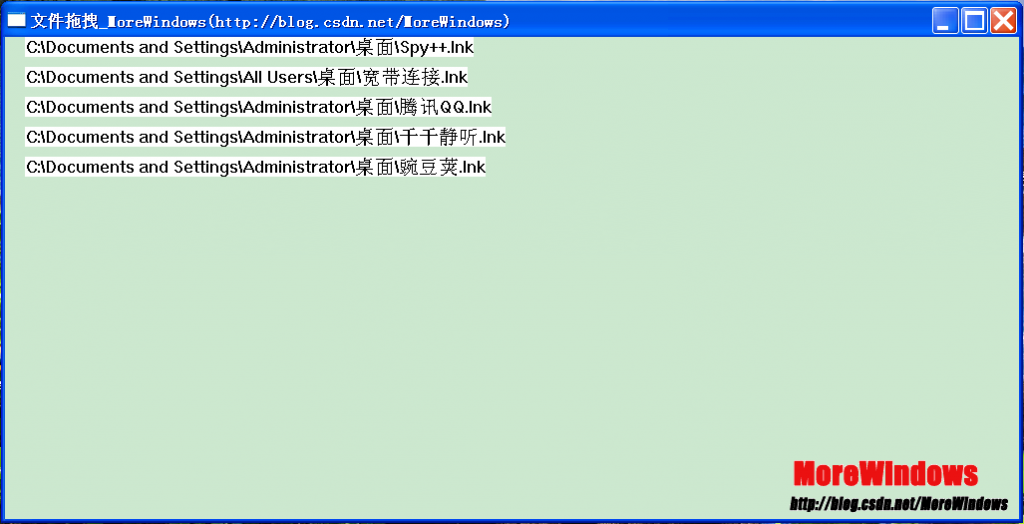
通过本文,可以看出要为程序添加文件拖拽(文件拖放)功能,只要四步即可。
第一步
#include <shellapi.h> #pragma comment(lib, "shell32.lib")
第二步
DragAcceptFiles(hwnd, TRUE);
第三步
UINT nFileNum = DragQueryFile(hDrop, 0xFFFFFFFF, NULL, 0);拖曳文件个数
第四步
DragQueryFile(hDrop, i, strFileName, MAX_PATH);获得拖曳的文件名
欢迎继续参考《Windows界面编程第八篇 listbox彩色显示隔行变色》
地址是http://blog.csdn.net/morewindows/article/details/8656061
本文配套程序下载地址为:http://download.csdn.net/detail/morewindows/5128654
转载请标明出处,原文地址:http://blog.csdn.net/morewindows/article/details/8634451
欢迎关注微博:http://weibo.com/MoreWindows
- 2楼owen_kop昨天 11:52
- 学习了,非常喜欢楼主的博客。
- 1楼strongcurrent昨天 10:44
- 学习了,多谢楼主!!