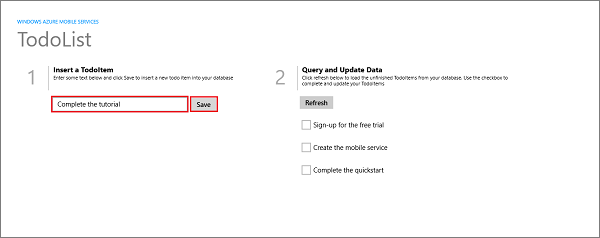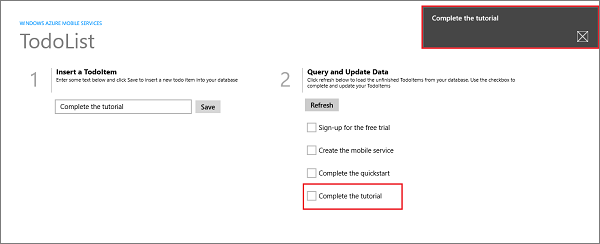微软云技术Windows Azure专题(三):如何利用Mobile向Windows商店应用推送消息(2)
上一讲我们讲了如何利用Mobile向Windows商店应用推送消息。可是用心的朋友会发现,这个推送只能对自己当前的电脑有效,并不能推送给所有安装了这个应用的用户。
哈哈,其实这里边用到了通道的原理。当应用启动的时候,会向WindowsAzure服务注册当前机器和服务器的连接通道。然后Windows Azure服务根据通道,将信息发送给用户。
试想一下,如果没有通道,那么云服务就要搜索全球所有设备安装的所有应用,然后一个一个的判断是否为目标应用来进行下一步推送的话,那服务器可真受不了了。
下面进入正题:
如果想让Mobile Service给所有使用了当前应用的的设备发送推送的话,就需要记录下来每一台设备的通道。然后根据记录的通道逐个发送推送就行了。
先来明确一下大体上要做哪些步骤:
1.上一讲的所有操作。
2.建立一个通道表(Channel)
3.修改Windows商店应用的代码
4.修改Mobile Service的脚本
5.测试应用
第一步:上一讲的所有操作
不罗嗦了,大家自己到上一讲看吧
第二步:建立一个通道表(Channel)
1.进入Mobile Service面板
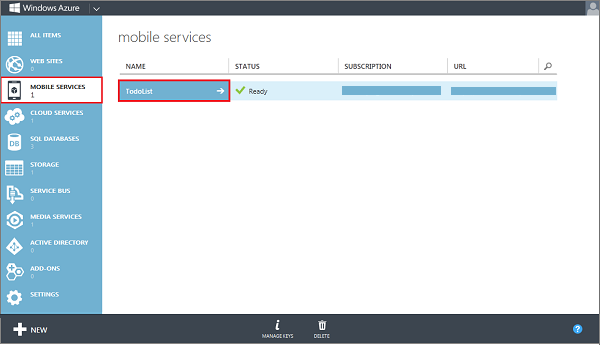
2.点击数据,然后点击创建
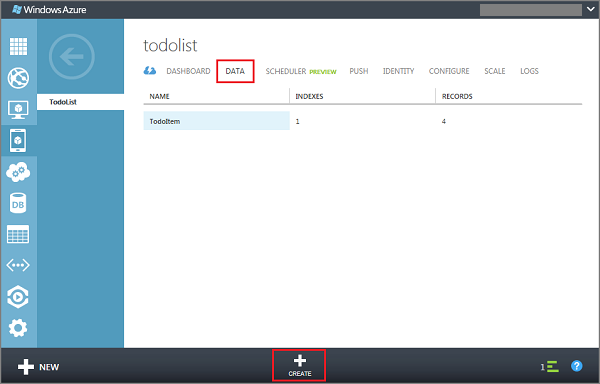
3.建立一个名为Channel的表,该表会自动在数据库中建立
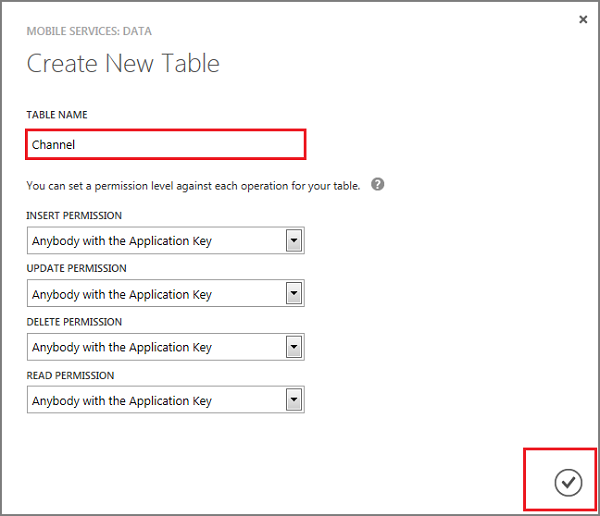
第三步:修改Windows商店应用的代码
1.将MainPage.xaml.cs中的TodoItem修改成
public class TodoItem{ public int Id { get; set; }[JsonProperty(PropertyName = "text")]public string Text { get; set; }[JsonProperty(PropertyName = "complete")]public bool Complete { get; set; }}
2.将MainPage.xaml.cs中的private void ButtonSave_Click(object sender, RoutedEventArgs e){ var todoItem = new TodoItem { Text = TextInput.Text }; InsertTodoItem(todoItem);}
3.在MainPage.xaml.cs中添加一个Channel类
public class Channel{ public int Id { get; set; }[JsonProperty(PropertyName = "uri")]public string Uri { get; set; }}
4.修改App.xaml.cs中的AcquirePushChannel函数
private async void AcquirePushChannel(){ CurrentChannel = await PushNotificationChannelManager.CreatePushNotificationChannelForApplicationAsync(); IMobileServiceTable<Channel> channelTable = App.MobileService.GetTable<Channel>(); var channel = new Channel { Uri = CurrentChannel.Uri }; await channelTable.InsertAsync(channel);}
第三步:修改Mobile Service的脚本
1.点击数据中的Channel表

2.修改表的插入函数
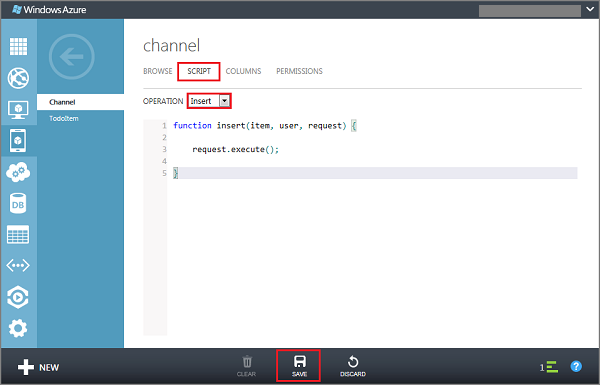
3.将Channel的插入函数改为
function insert(item, user, request) { var channelTable = tables.getTable('Channel'); channelTable .where({ uri: item.uri }) .read({ success: insertChannelIfNotFound }); function insertChannelIfNotFound(existingChannels) { if (existingChannels.length > 0) { request.respond(200, existingChannels[0]); } else { request.execute(); } }}4.修改TodoItem表的插入函数
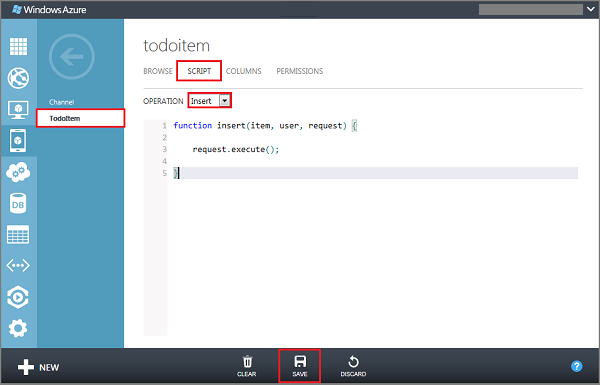
5.将TodoItem的插入函数改为
function insert(item, user, request) { request.execute({ success: function() { request.respond(); sendNotifications(); } });function sendNotifications() { var channelTable = tables.getTable('Channel'); channelTable.read({ success: function(channels) { channels.forEach(function(channel) { push.wns.sendToastText04(channel.uri, { text1: item.text }, { success: function(pushResponse) { console.log("Sent push:", pushResponse); } }); }); } });}}
第五步:测试应用
如果你有多台设备,并且都部署了该应用的话。你就会发现,每当你向表中插入数据的时候,所有的设备都将接收到右上角的Toast推送消息。